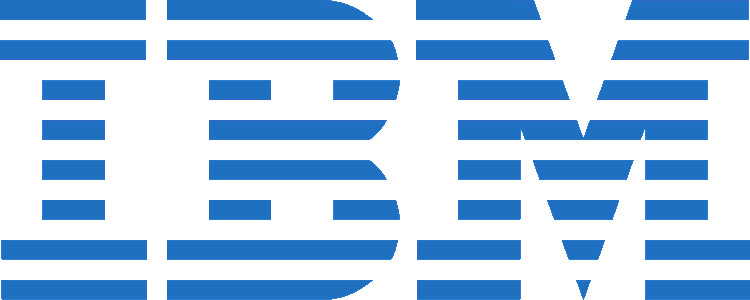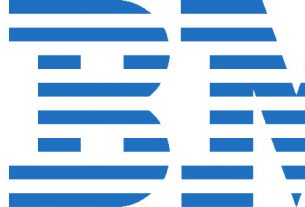So here’s 400 tutorial for the as 400 ai series in IBM i am going to explain kind of the basics of the screens that you’ll see and work with on the system. When you first log in, generally you’ll be shown a menu. Now some systems or software that you’ll work with might have their own kind of custom menu system. And it’s kind of hard for me to to show everything that you might see, but I can kind of show you generally how things will work when it comes to the IBM Iseries AS400 menus and screens. So when you first log in, in this case, I come to the main menu, and all IBM Iseries AS400 menus have a name, okay. And the programming standards are that they always have the name of the menu in the top left hand corner, and a title. And in this case here, obviously we have some menu options. Below your menu options you have what’s called the command line, okay, this is where you can enter in commands. And then down below that you have the F keys and then down below that you have the information area where the system will display messages on the screen for you that are pertinent to what you’re doing. So first things first IBM Iseries AS400 menus. Okay. One quick way to navigate between IBM Iseries AS400 menus is by using the Go command so in this case, I wanted to go to there’s a menu called verb unconstrained here so I just do go and then the menu name and then you see up here where the verb menu and I’ll just have 12 to go back to the menu we’re at. So if you know as long as you know a menu name you can get there very quickly just by using the Go command. So go let’s you know the menu is programmed. This is the programming menu and then l 12 will navigate you back. So that’s kind of a quick way you can navigate between IBM Iseries AS400 menus as long as you know the name and again the name is of the menu is always right up here, or should be up there in the top left of the screen. Now menu options, IBM Iseries AS400 menus are always denoted with numbers. Any number you pick will choose that option. So if I type in a one here, that will take me into the user tasks menu. In this case, sometimes a menu option could be a programme or can be another menu or could be a command. So I’ll just toss it back here and then so five and can you can see we’re back at the programming menu just by selecting a menu. Now the command line is where you enter all this information. So I did a command of Go. Another command I could enter is a work active jobs. Okay. So anything you enter on the command line, you press enter and that moves you that enters that command, validates it to make sure that what you’re doing is correct, and moves you on ahead. Now we get on down to the F keys and generally the F keys are always consistent meaning programming standards on this system are that F three is always exit. F four is a prompt of twelves cancel. F 13 can be held, things like that you’ll there’s always consistency on F keys or there should be even on custom programmes or third party programmes that aren’t IBM supplied. They kind of adhere to these standards so they should adhere to these standards. So if I do like a work active jobs, you’ll see here again we have F three to exit F 12 To cancel and then because this is a command with a lot of options, there’s a lot more information here. One thing I want to show you though is if there’s more F keys available, you’ll you’ll generally see this f 24 For more keys and that’s to access anything above F 12 on your keyboard. The easy way to do that is think of it this way you have on on the old style terminals, the old old terminals for those foreigners they actually had keys F one through F 24 on the keyboard. Modern PC keyboards don’t have that they have 12 The way you get beyond 12 is using the Shift key. You can see when I hold down the shift key that does this little up arrow down here. So in this case, if I wanted to get to the more keys this f 24 You just think of it this way you do 12 plus the number to get to the F key that you want. So in this case I want f 24 so that’s f that’s 12 and 12. So I do Shift F 12 And that’s 24 So if I wanted F 23 I would do shift of the 11. I want an F 22 I would do Shift F 10. So on and so forth. So if I want an F 13 It’s just a shift f1 So that’s how you can get through the additional F keys. So that’s just kind of it. That’s the kind of intro to the system. I can kind of quickly and easily navigate the different IBM Iseries AS400 menus you’ll see and then the F keys