Here is a workaround if you are having issues with your IBM Iseries data transfer now you are using Office 365 Microsoft Excel
I have in the past used the official IBM Iseries Microsoft Excel Addin but this proved a challenge so i switched to creating data extracts via the ODBC driver built in to Microsoft Excel. This worked very well for a while until we switched to Microsoft Office 365. From this point creating new ODBC data imports proved challenging although some have reported a level of success. You will be here today reading this if like me you have issues with ODBC. The workaround below works very well.
open “excel”
click on the “Data” tab
click on “existing connections” and the existing connection box will display.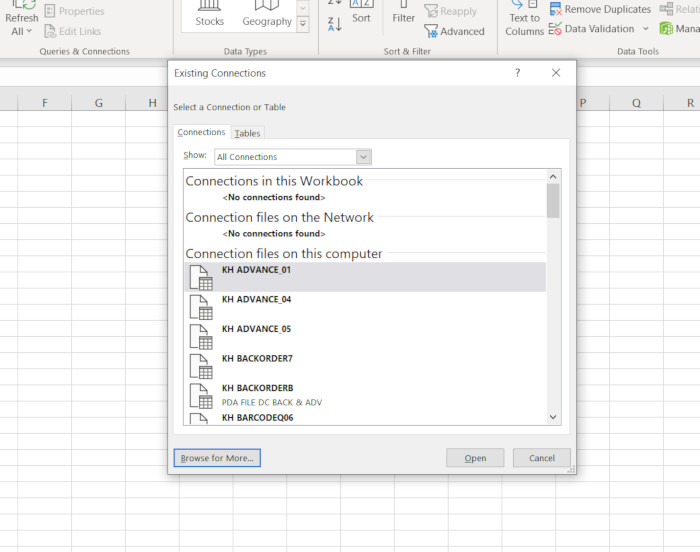
click on “browse for more” (bottom left)
you will now be looking at your “my data sources” where you can see your query data extract files.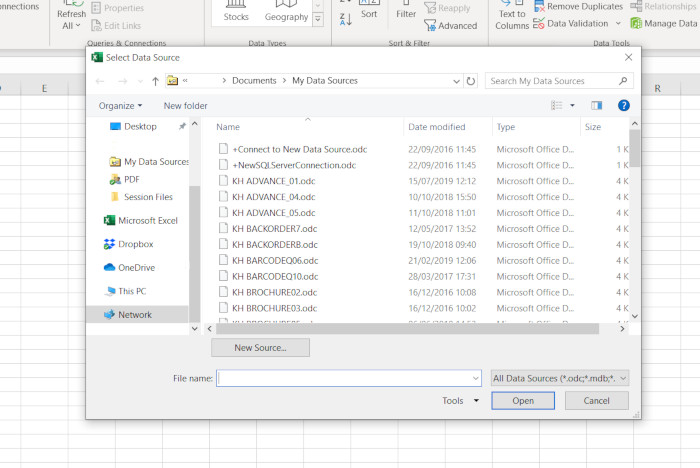
choose the top query odc file , right click & “edit in notepad”
using the “replace” option change all the entries for the query already stored with the query you wish to data extract. 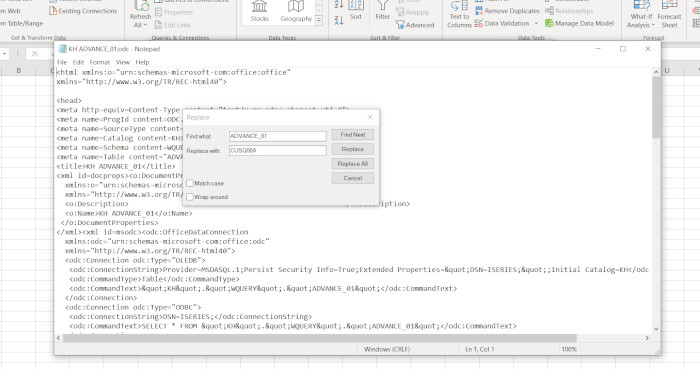
Once you have completed the “replace” use the “save as” option under “file” to save your new query odc file to the “my data sources” folder
**MAKE SURE YOU CHOOSE A NEW FILENAME WHEN SAVING**
now when you click on “existing connections” in the data tab you will see your new query odc file ready for data extract.
original documentation from IBM for the IBM Iseries Office 365 Excel addin can be found here
click here for more IBM Iseries walkthroughs
click here to return to the hompage
