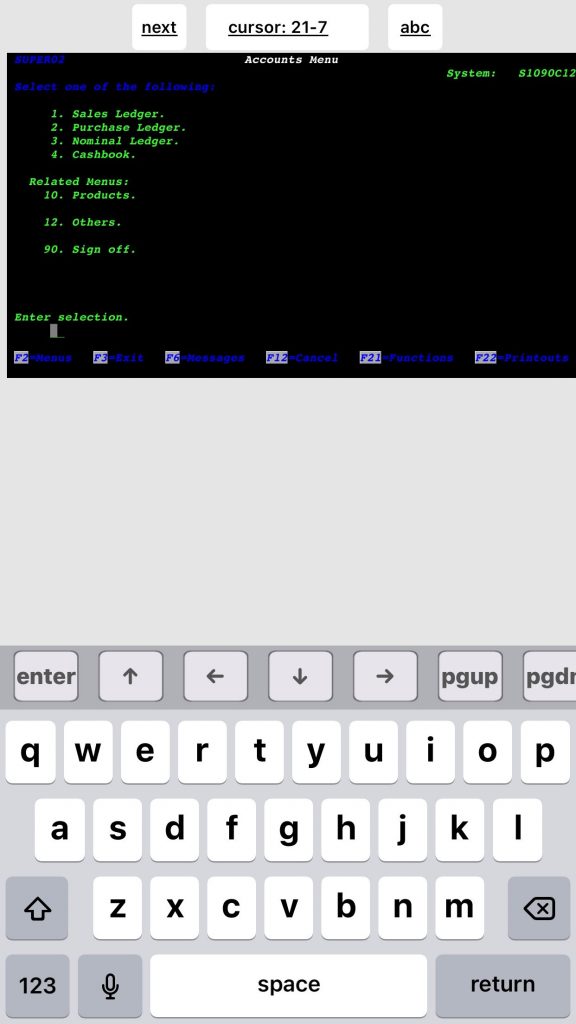The following workthrough is a very quick and easy configuration which allows you to use your IBM Iseries on your Iphone or Ipad.
Your IBM mainframe probably sits inside your corporate network so a VPN connection will be required. There are many VPN clients available in the App store.
Once you have established a VPN connection navigate back to the App Store and download the TN5250 application.
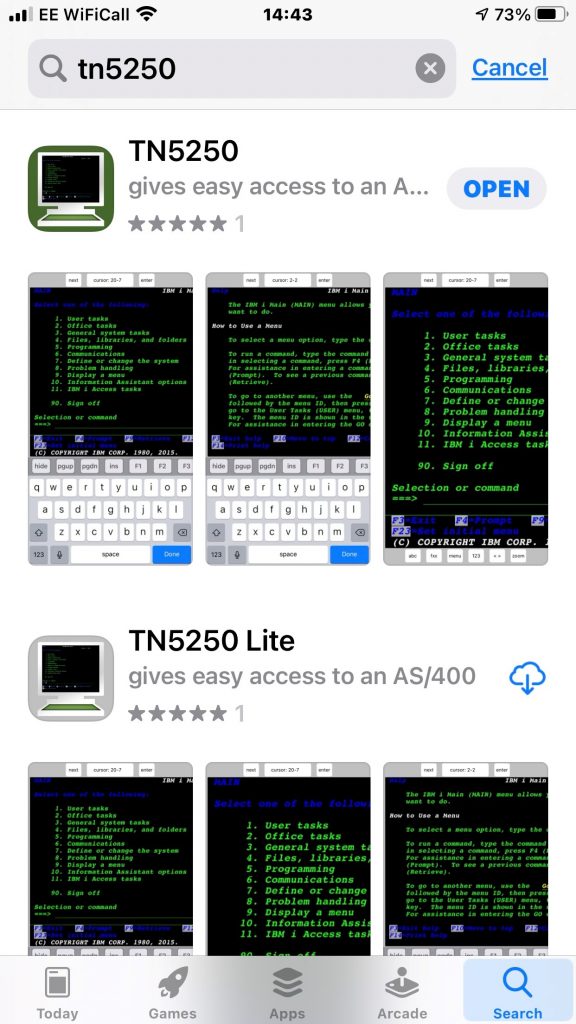
I’ve used both the paid version and lite version. Both will work just fine but the paid version offers an extended keyboard and a few additional features.
Once downloaded and installed browse to the “add server” option and click.
Once you have named your server a few configurations are required.
- the IP address of your Iseries (this will be your local network IP address assigned on the Iseries)
- Device Name: this will be the name of one of your IBM sessions (i create seperate sessions for each device to avoid a session lock should i try to log in on multiple devices using the same session).
- User & Password – you can enter your User and Password (optional) so the session opens automatically each time you log in or you can sign in each time.
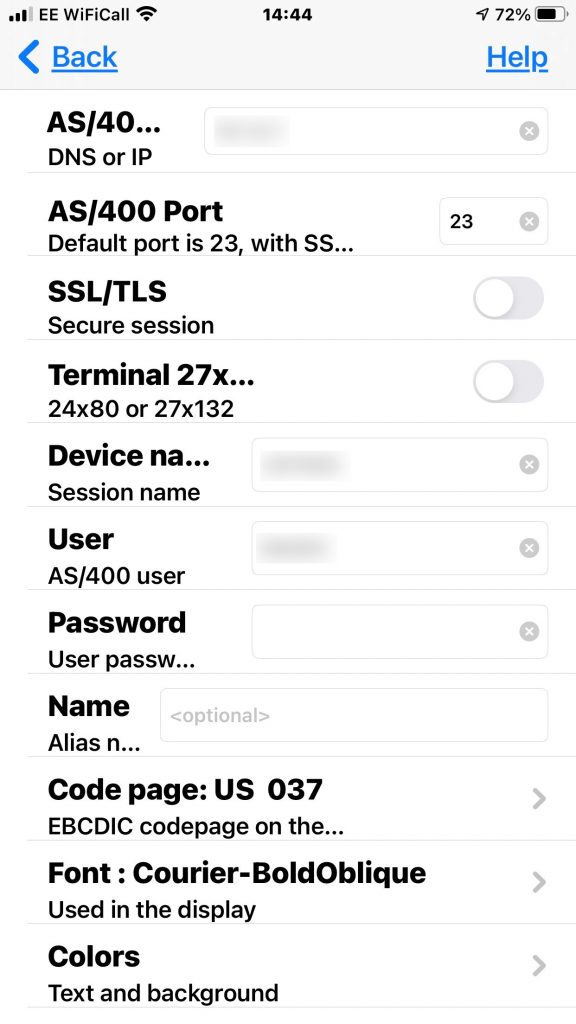
There a host of other features , support for barcode scanners etc but the session will open with just the basic information setup.
Now you have configured return to the main menu and click connect.