
Teckin Smart Plugs 5Ghz Router Fix
If you are looking for a little help with connecting your Teckin Smart Plugs to the Smart Life App & Google Home you could well be having a few issues with setting them up. The most likely cause is the 2.4GHz & 5Ghz Wifi network on your Broadband Router. Whilst they do mention this in the instruction booklet it can easily be overlooked.
The Teckin Smart Plugs will only connect to a 2.4 GHz Wifi Network , most of todays Routers will have a 2.4 GHz & 5 GHz Wifi network broadcasting.
IMPORTANT – Before beginning the setup the first task will be to turn off your Routers 5 GHz Wifi network , the details below give instructions on how to do this for all the leading Broadband provider Routers. (The Teckin Smart Plugs will still connect to 5 GHz Wifi network if its available but they will not work !)
The Router admin instructions below assume your access details are the default settings shipped with the Router.
Sky Hub Router
1. type 192.168.0.1 into your favourite Browser (ie firefox , chrome etc)
2. use username “admin” and password “sky” to enter your Sky Router settings.
3. click on the “wireless” tab
4. click on the “5 GHz Settings” lower tab
5. scroll down to here (image below) and remove the ticks from all 4 options.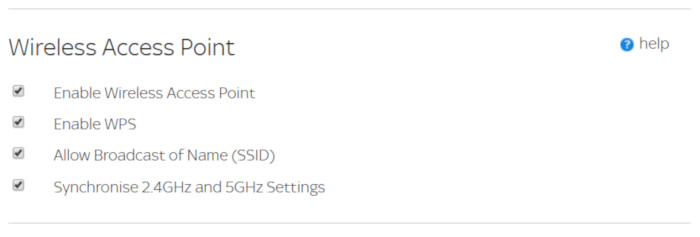
6. once you have double checked that all 4 options are “unticked” (image below scroll down to the bottom and click “apply”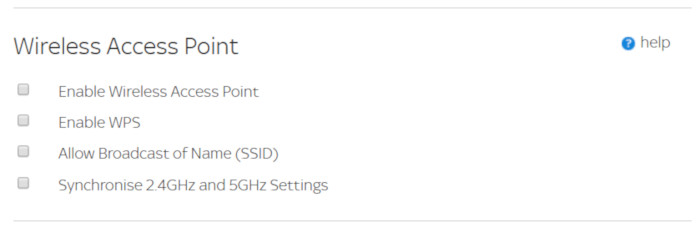
7. to turn the 5 GHz Wifi network back on simply reverse , tick the 4 options and click “apply” again.
BT Hub
1. type 192.168.1.254 in the address bar of your favourite browser
2. click “wireless”
3. select “change settings”
4. enter the admin password , you will find this on the back of the router or your removable card , and click “ok”
5. toggle 5GHz “OFF” and click “save”
6. click “yes” at the “are you sure” prompt
repeat but toggle 5 GHz “ON” to reinstate once your Teckin Smart Plugs are all connected and setup.
Talk Talk
1. type 192.168.1.1 in the address bar of your favourite browser
2. log in using the username and password printed on the back of the router.
3. after logging in click “customise my wireless network”
4. locate the “wireless frequency bands” option and toggle “OFF” the 5 GHz
5. you should be able to leave like this whilst you setup your Teckin Smart Plugs.
6. toggle 5GHz back “ON” once you have finished and logout.
Once you have confirmed that your 5 GHz Wifi Network is disabled , proceed to install the Smart Life App on your chosen Smart Phone.
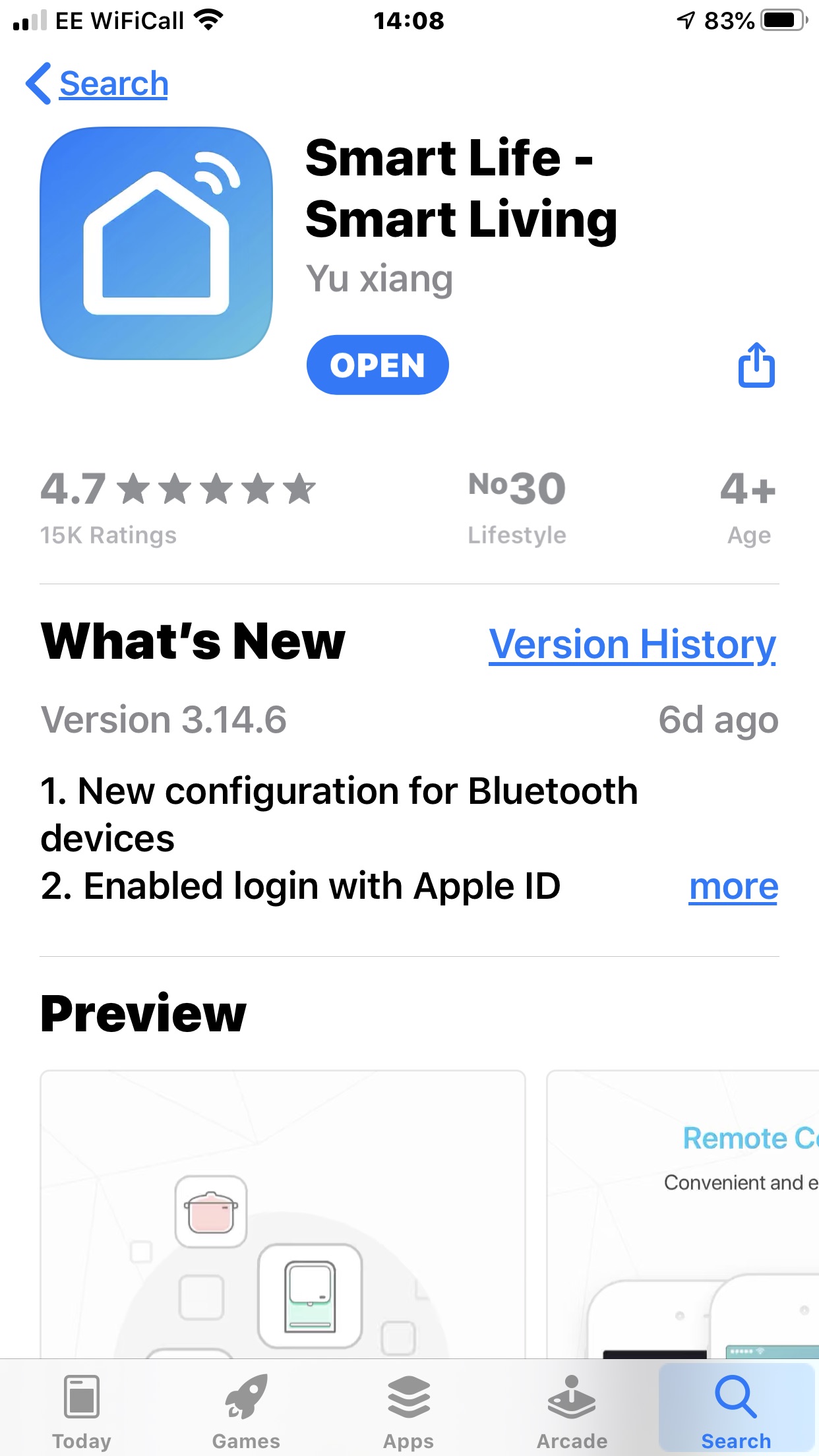
With your 5 GHz Wifi network disabled on your Router and your Smart Phone (with the Smart Life app running) connected to the same network configuring the Teckin Smart Plugs from here is very easy indeed.
I went with the one at a time method as it simplified the “which Smart Plug does what problem”. Plug a Teckin Smart Plug into the wall socket , the Smart Life app will almost immediately see the Plug , setup involves naming the Plug (ie Small Side Lamp) and allocating it to a room etc. The whole process (once you’ve disabled the 5Ghz) is very smooth.
